12 December 2014
Using Corona SDK with Apple’s TestFlightApp
As several people have noted in the forums, trying to use TestFlightApp with the iTunes Connect portal isn’t working quite like it should. After some research, it seems that including the entitlements in the provisioning profile isn’t enough to satisfy some of Apple’s requirements. An extra entitlements file needs to be added to the app bundle that is the same as the entitlements.plist file that is created by Xcode when adding other entitlements.
While we work to resolve this, you can still use TestFlight successfully in the mean time. You just need to use a 3rd party product called AirSign.
After downloading/installing AirSign, there are several things to setup the very first time you launch, including telling AirSign where your provisioning profiles are, which should be in a folder under your home directory:
~/Library/MobileDevice/Provisioning Profiles
Since ~/Library is hidden by default, this is normally difficult to get to. When AirSign prompts you for the provisioning profile folder, use this special keyboard shortcut: Command-Shift-G. This brings up a sheet where you can type in the above path.
(You can also unhide this folder via the terminal enter chflags nohidden ~/Library ).
Making IPA files
AirSign looks for an .ipa file. This is the type of file you would install using iTunes. Corona SDK outputs an unpacked app bundle (.app) and a .zip file of that .app file. To make a .ipa file do the following:
- Make a new folder called Payload (case sensitive)
- Drag the app bundle (not the .zip file) into the Payload folder
- CTRL-Click (or Right-click) on the Payload folder and choose Compress
- This will create a Payload.zip file, rename this file to YourAppName.ipa
Once that is complete, you can then run AirSign, navigate to the .ipa file and open it. Go to the CodeSigning tab and select the the Distribution provisioning profile for your app (not AdHoc). Visit the distribution tab and save a new .ipa file.
Run Application Loader and pick the newly resigned .ipa file as the file to send to iTunes Connect.
This should upload a valid app to iTunes Connect and allow you to invite people to test your app.
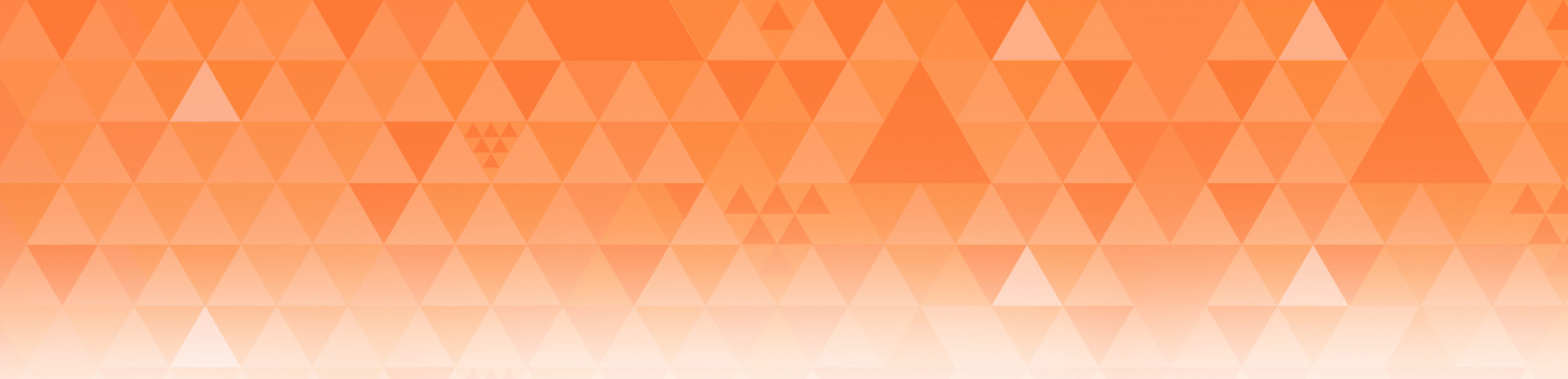
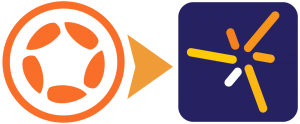
J. A. Whye
Posted at 19:51h, 12 DecemberOr, if you’re just using the “old fashioned” TestFlight you don’t have to do anything — that one still works as it always has.
Chris Zukowski
Posted at 12:58h, 13 DecemberAre you able to use game center with “old fashioned” testflight? If you are then can you tell me your secret? If not, then itunes connect is the only way I know of to get that to work for beta testers. Anxious for a fix here soon. <3
Rob Miracle
Posted at 16:27h, 13 DecemberOld fashioned test flight should work with GameCenter. Your testers have to logout of their real GameCenter accounts and then login with a test account while running your app.
Rob
Tom
Posted at 12:09h, 03 MarchIs this still a problem, or does it work as expected now? Do you know of a tutorial for using Corona with TestFlight?
Al
Posted at 10:06h, 22 MarchI’m with Tom, any updates on this?
Rob Miracle
Posted at 19:17h, 22 MarchAs far as I know, there are no issues with using Apple’s new Testflight with Corona built apps.
Simon Fearby
Posted at 08:59h, 28 AprilDo we need to use Airsign or is there a simpler guide?